If you want to Dual Boot Linux and Windows, make sure Windows is first installed in the computer. PCLINUX 3D OS allows you to install Linux in point n 'click from the beginning until the end of the installation, so that the installation process is easier to do.
Next step-by-step process of installing Linux Windows Dual Boot using the 3D OS:
1. Boot the computer with the Live CD / DVD 3D OS.
2. After entering your desktop, click the Install icon 3D OS to start the installation process. If you log in as a guest, a dialog box will appear asking root password for the user. Password for root is root.

3. The screen appears. Click the Next button to start the installation process.

4. Select the type of hard disk and then click Next.

5. If the computer has Windows installed, use one of the following options:
* Remove Windows: to remove the Windows partition and replace it with Linux
* Use free space on Windows: to create a Linux partition of the remaining space on the Windows partition. Use this option if you want to Dual Boot Windows and Linux.
* Custom disk particionisanje: to determine its own hard disk partition option

6. Specify the size of the partition that will be used for Linux.

7. Warning screen appears on the screen that you will create a Linux partition. Click the Next button to continue.

Here until you have successfully create a Linux partition of the remaining space on the Windows partition. To continue to the next, follow the instructions for Linux Installation Tutorial beginner.

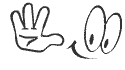

0 komentar:
Posting Komentar