Bridge mode allows the network to the one incorporated in the network side only in a transparent, without routing through, so the engine is in the network that one can have the IP Address 1 in the same subnet with the other.
However, if the wireless network we have is big enough, this mode will create a bridge wireless traffic increased, considering that there will be many broadcast traffic from one network to another network. For a network that is large enough, I recommend using routing mode.
Here is a diagram of the network will be set.

Configuring the Access Point
1. Create a bridge interface the new name bridge1

2. Enter the ethernet interface to the bridge

3. Enter the IP Address on the interface bridge1

4. Next is a wireless interface settings. Click on the Wireless (1), choose the tab interface (2) and double click on the wireless interface name that will be used (3). Choose AP-bridge mode (4), tentukanlah SSID (5), the band 2.4GHz-B / G (6), and frequency that will be used (7). Do not forget to activate the default authenticated (8) and the default forward (9). Then aktifkankanlah wireless interface (10) and click OK (11).

5. Next is a WDS configuration on the wireless interface is used. Re-open the wireless configuration steps as above, choose the tab WDS (1). Tentukanlah dynamic WDS Mode (2) and choose the bridge for WDS interface is (3). Then press the OK button.

6. The next step is to add a virtual interface WDS. Add new WDS interface as in the picture, then choose the wireless interface that we use for this WDS. Then press OK.

7. If the WDS was added, then the WDS interface will look like new in the picture below.

Configuring the Wireless Station
Configuring the wireless station is almost the same as the steps above, except on the steps and enter the IP Address configuration wirelessnya. In the station configuration, the mode is station-wds, frequency need not be specified, but must determine the scan-list in which the frequency of the access point entry in the scan list. For example, the access point we determine the frequency of 2412, the write scan-list 2400-2500

Check link
If the wireless link that we created is working well, then on the wireless menu, will show the status of R (see picture below).

In addition, mac-address of the connected wireless also can be seen on the registration window (see picture below).

Configuring wireless network security
On Mikrotik, most easy way to maintain network security is to register the mac-address pair in the wireless access list. This must be done on the access point and on the client side. If penginputan access-list has been made, the default features matikanlah authenticated on the wireless, then the other wireless mac addressnya not registered will not be able to connect to our network.
If we want security features better, we can also use the WEP encryption and WPA.

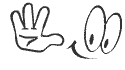

0 komentar:
Posting Komentar