Mikrotik routerOS is the operating system and software that can be used to make the ordinary into the router computer network reliability, includes many features that are built to the network ip and wireless networks.
These features are: Firewall & Nat, Routing, Hotspot, Point to Point Tunneling Protocol, DNS server, DHCP Server, Hotspot, and many more other features.
Computers will be used as a network router with the specification is quite moderate, in the place where I work, Mikrotik used on cpu Pentium III 800 Mhz, 512 mb RAM and 10 GB hdd and hotspot as a firewall server to serve approximately 150 users.
Here is a step-step installation Mikrotik routerOS
Previous prepare first installation cd miktorik, if ya do not have a loan please search or download the ISO file first Mikrotik here. After the cd is ready to enter the cdrom and boot from cd do.
make sure the computer that will be have at least one ethernet card.
After the booting process is finished it will show the view below (click for a clearer picture):

Display options above is the packages that will be installed, press' a 'to install everything and forward by pressing the' I 'to continue the installation process.
Proceed with the installation process of making a partition and format hard disk, please note that Mikrotik will take all the space on the hard disk. therefore not recommended for installing Mikrotik on disk that contains the operational data-important data such as mp3 or avi file may pity you. (lho kok important operational data mp3 and avi .. do not do:-D)
After creating the partition and then format the hard drive is the last stage of installing the packages selected in the beginning before the hard disk. after press enter to reboot.
Mikrotik just download and install the shareware version is that can only be temporary and will be able to do more when registration first, but do not worry, this version is enough to be used to learn how.

Mikrotik has finished in the install, and can be used with the user login as admin and no password.
Next is a network settings, for example Mikrotik will be given the ip address 192.168.202.1 with netmask 255.255.255.0.
For that type the following command on the console
/ ip address add address = 192.168.202.1 broadcast network = 192168202255 = 192.168.202.0 netmask = 255.255.255.0 interface = ether1
Well now it is Mikrotik diremote with both telnet and with Winbox. Winbox is a utility to perform a remote server to Mikrotik us in GUI mode.
To get winbox, open a browser and navigate to http://192.168.202.1/winbox/winbox.exe
Here is a screenshot of winbox

Therefore step-step installation Mikrotik can I submit, we go to the next stage configurasinya.
Because it is too long and I made the downloaded files, please download configurasi you with a variety of basic commands that apply in the Mikrotik RouterOS.

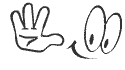

0 komentar:
Posting Komentar